Fresh Install and Configuration of Debian (KDE) for Work
[1/4] Create a bootable USB drive
- Download balenaEtcher
- Download Debian (KDE)
- Flash a USB drive with the Debian (KDE) iso image:

- Flash a USB drive with the Debian (KDE) iso image:
[2/4] Boot into the USB drive
- Press
F12when the computer is booting up - Select the corresponding UEFI boot option (e.g., USB HDD: Kingston) and press
Enter
[3/4] Install Debian (KDE)
-
Once it logs in to Debian live session, open “Install Debian”:
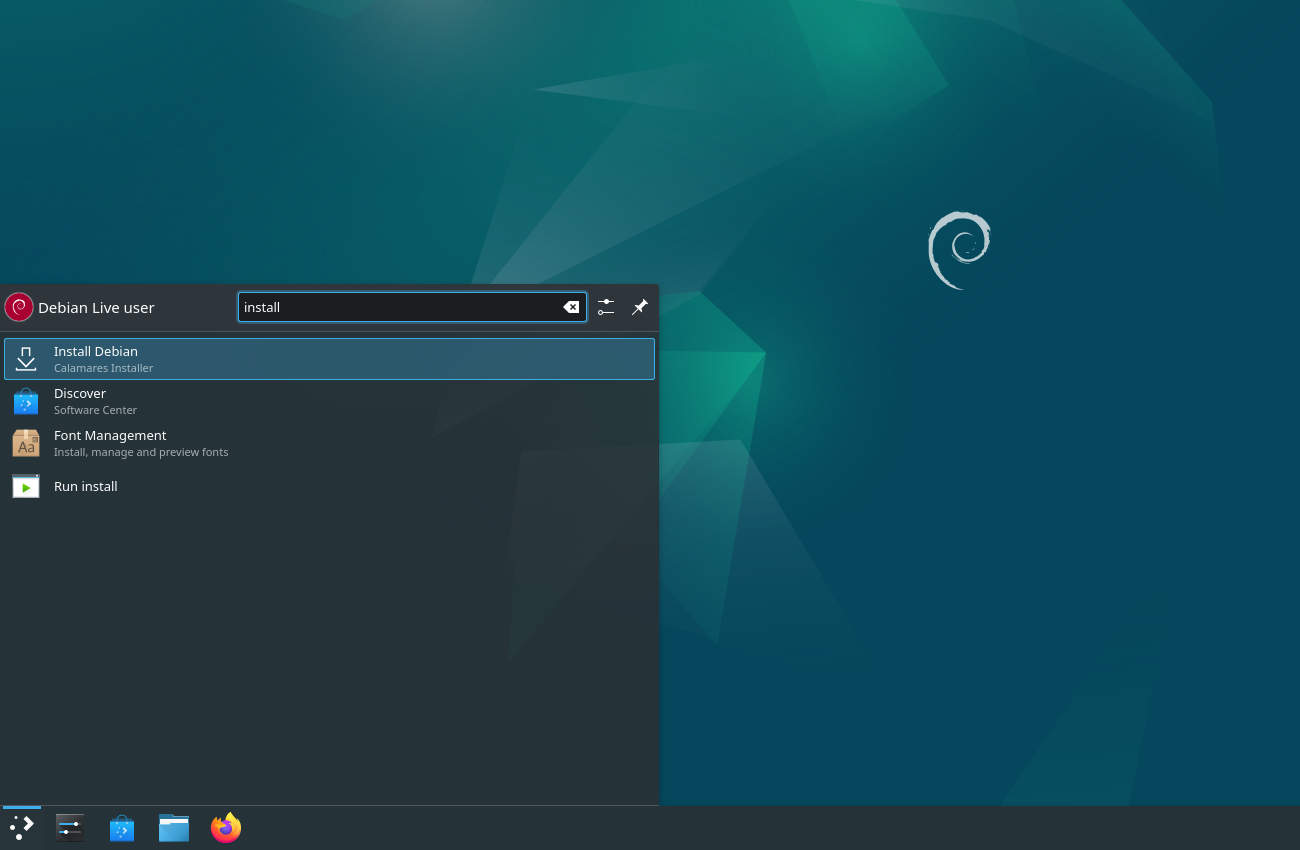
-
Set language, then “Next”:
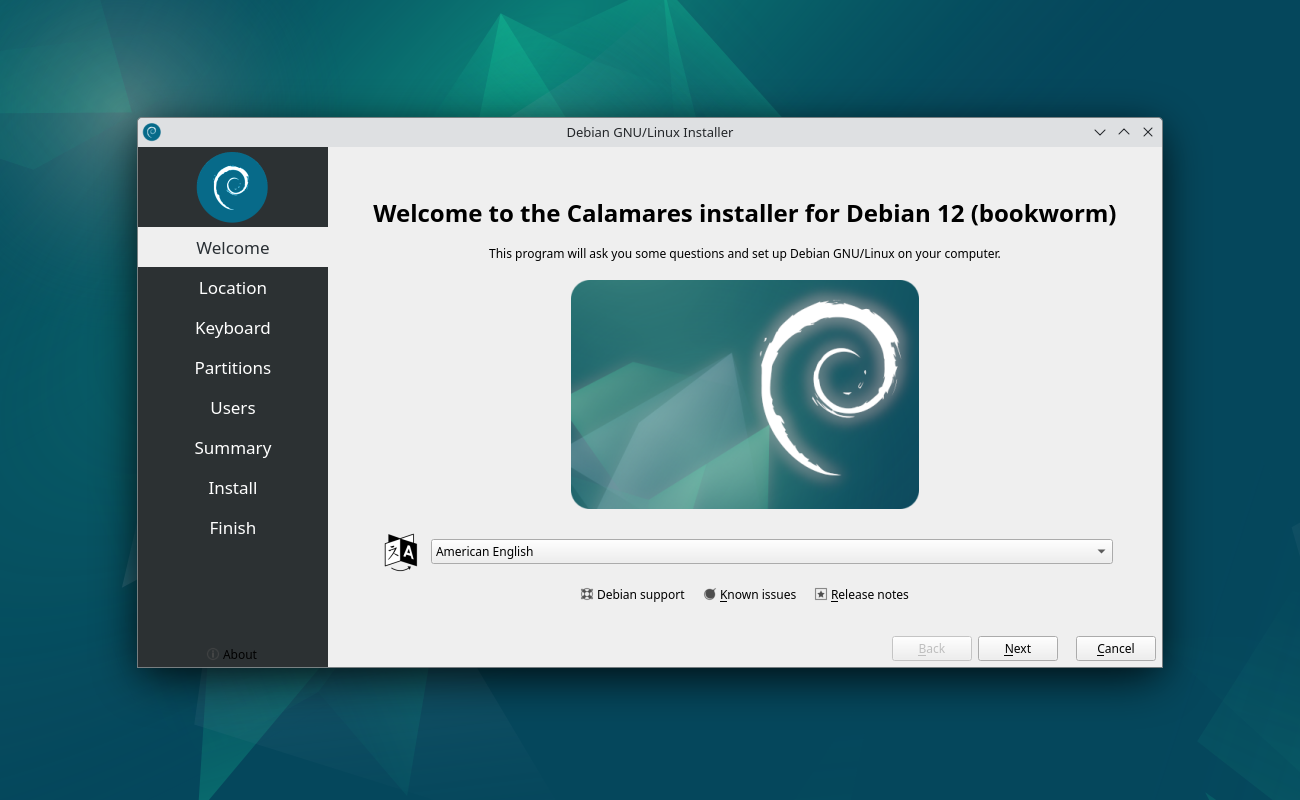
-
Set region and zone, then “Next”:
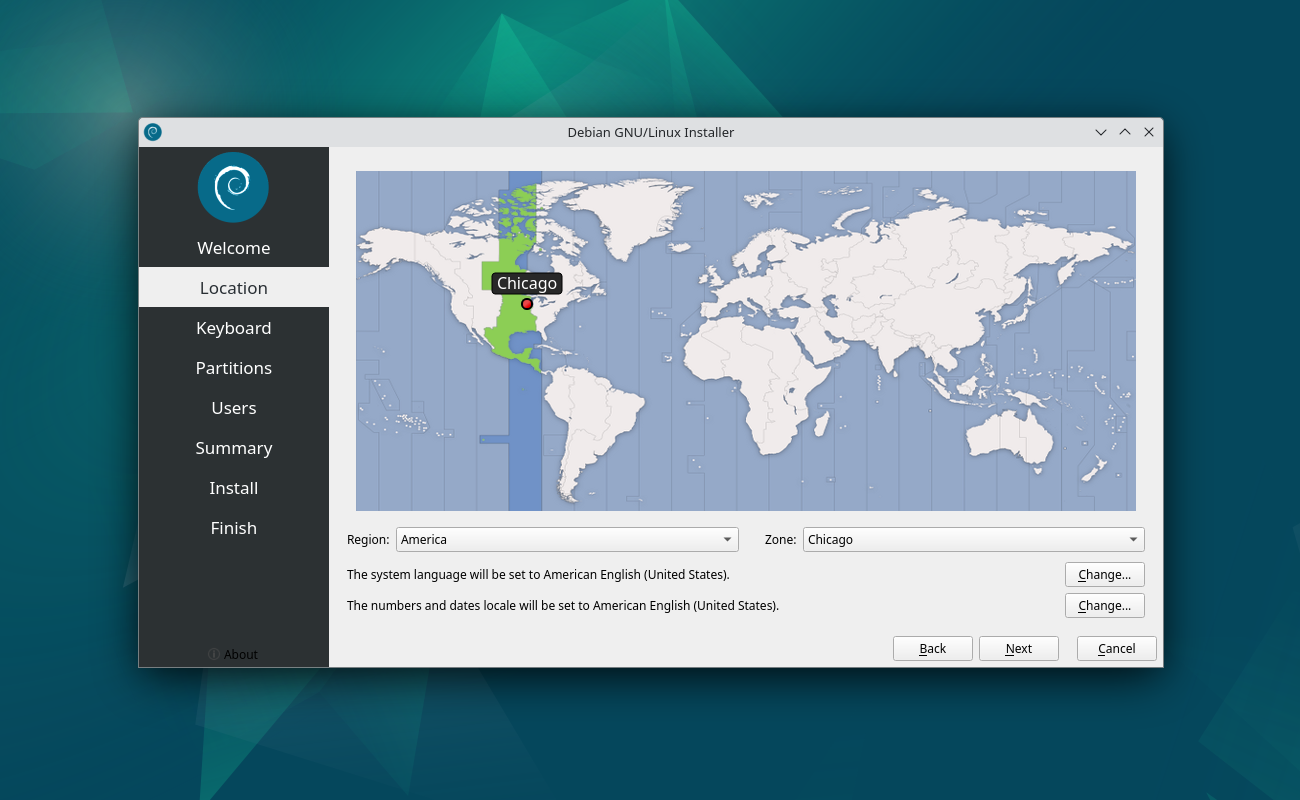
-
Set default keyboard, then “Next”:
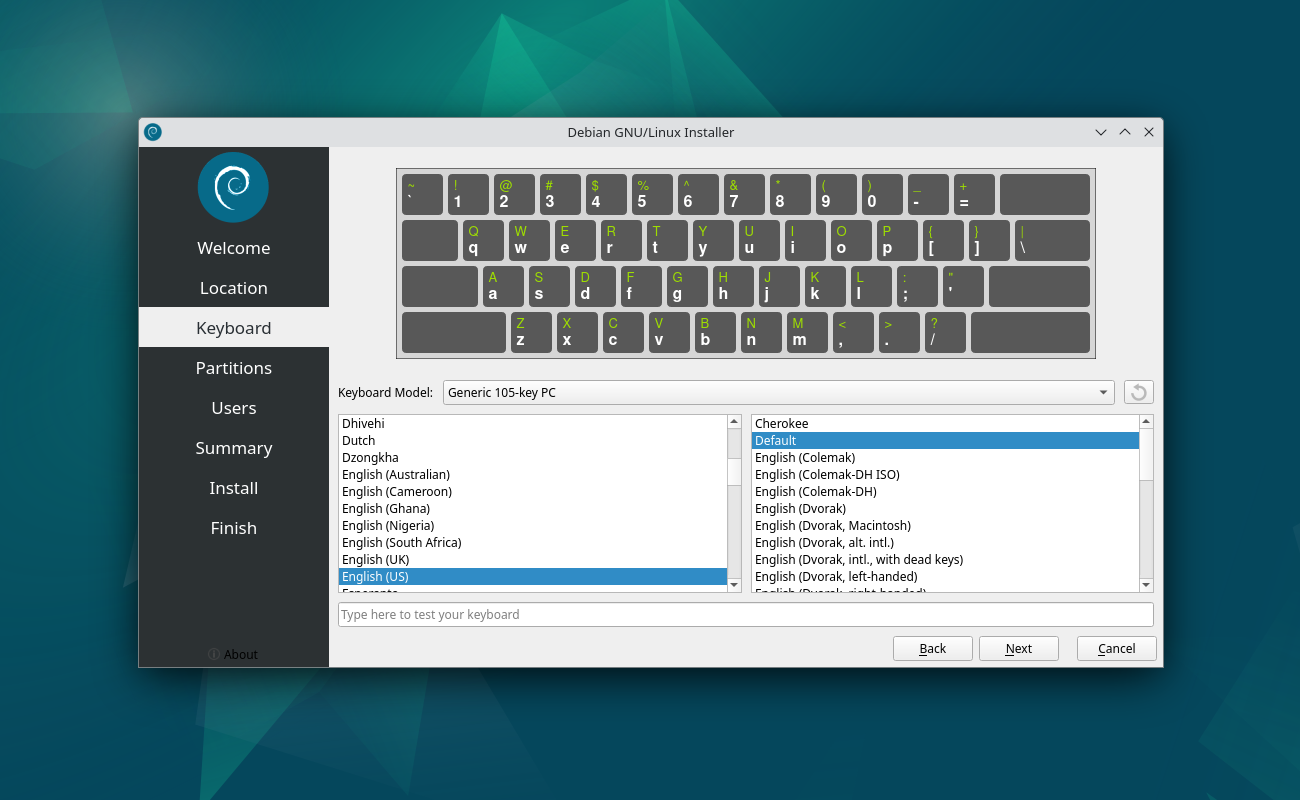
-
Select “Erase disk”, then “Next” (if you plan to install multiple OS on a single physical drive, you might select “Manual partitioning”):
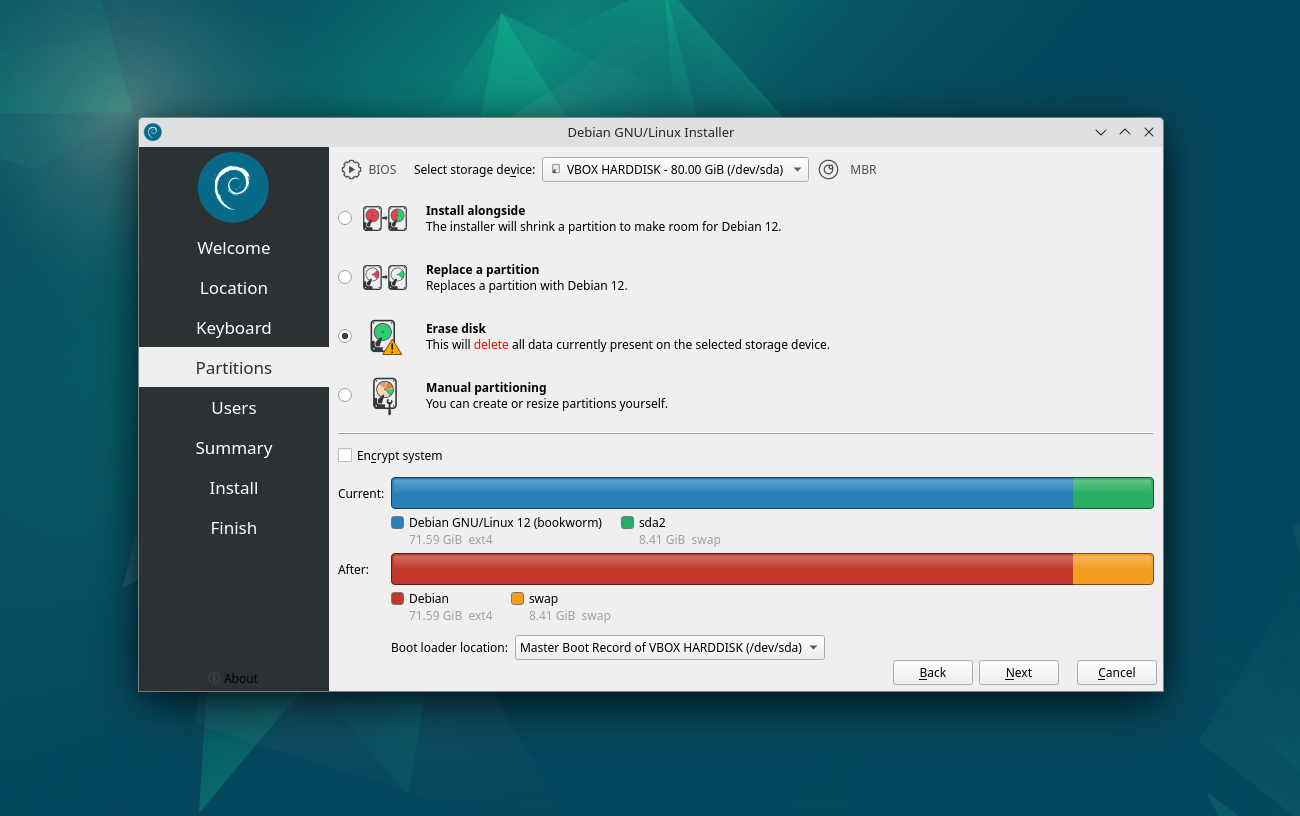
-
Set user account, then “Next”:
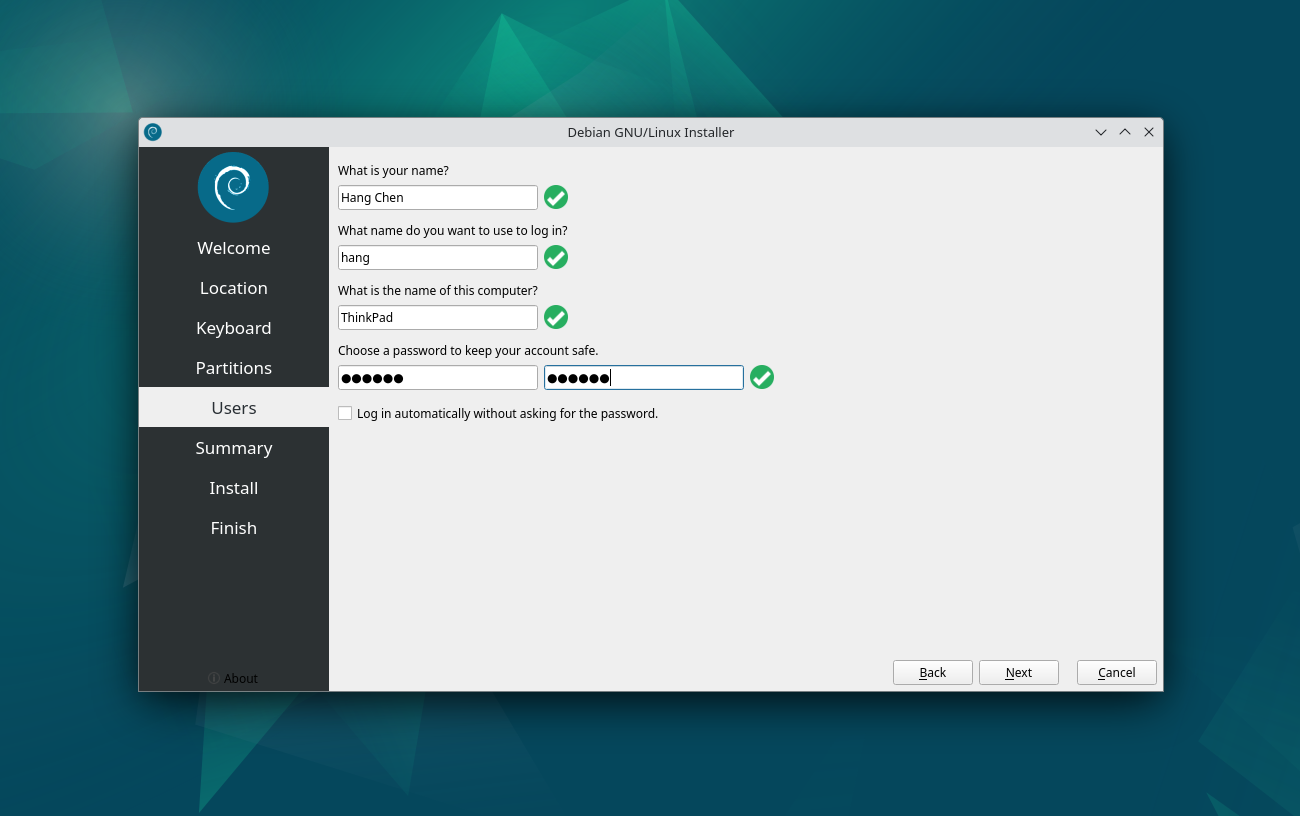
-
“Install”:
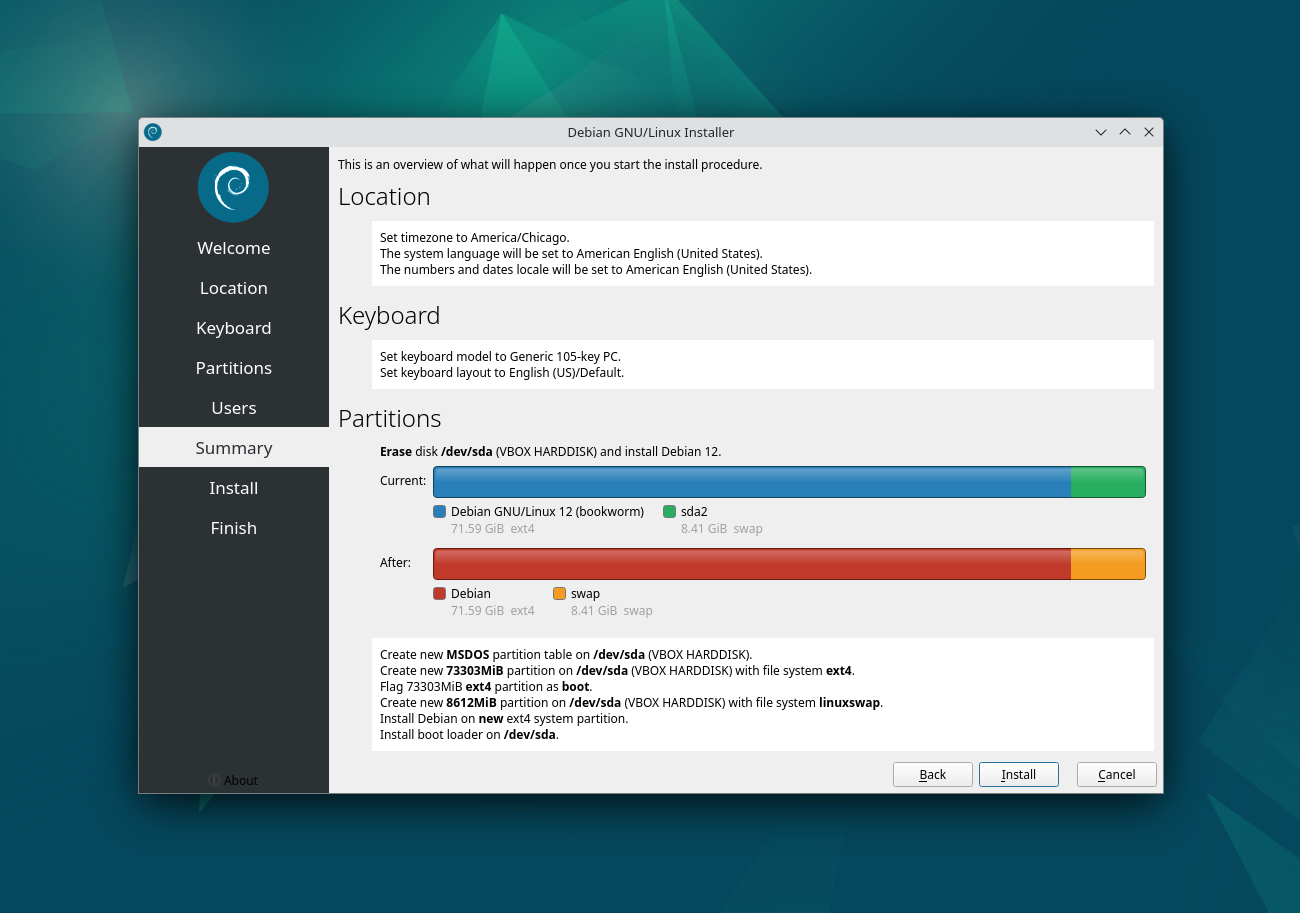
-
Installation might take some time (if it goes to sleep, the username/password for the live session is “user/live”):
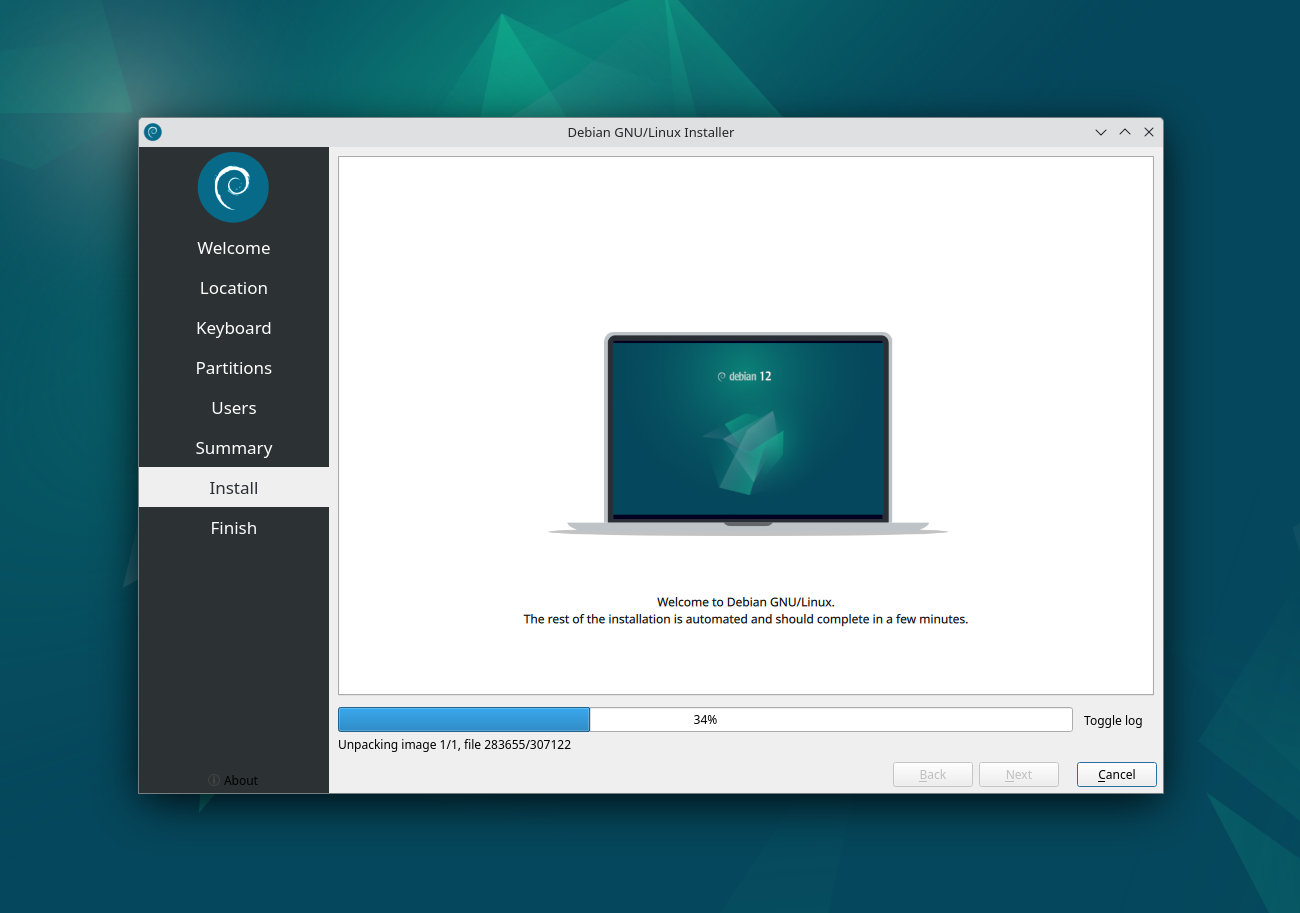
-
Once finished, it will prompt a restart:
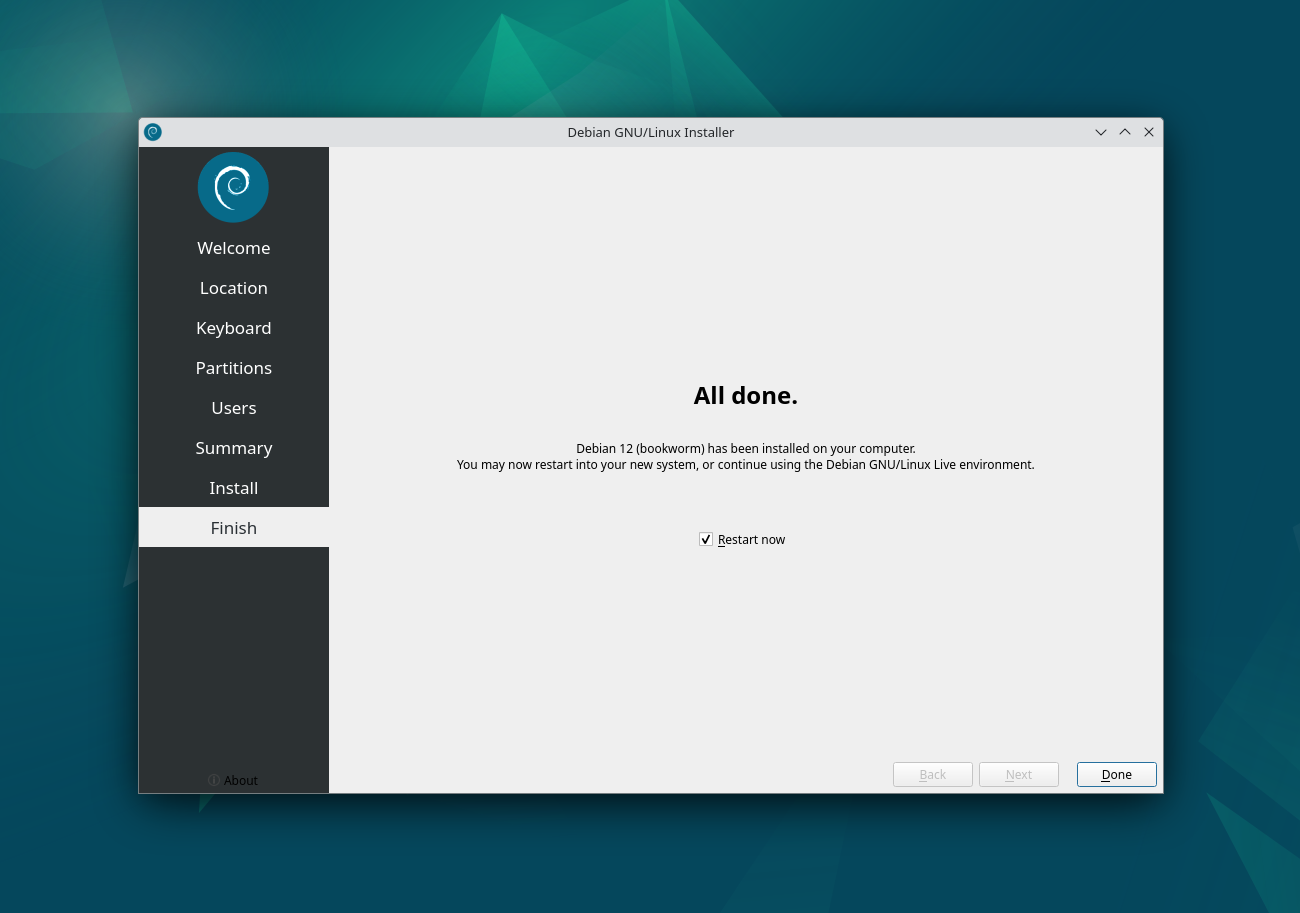
[4/4] Configuration
- Connect to internet
- Copy the below command, paste in Konsole (terminal) and press
Enter:bash -c "$(curl -fsSL https://raw.githubusercontent.com/chenh19/MyWorkspace/main/setup.sh)" - Enter user password and press
Enterto run:
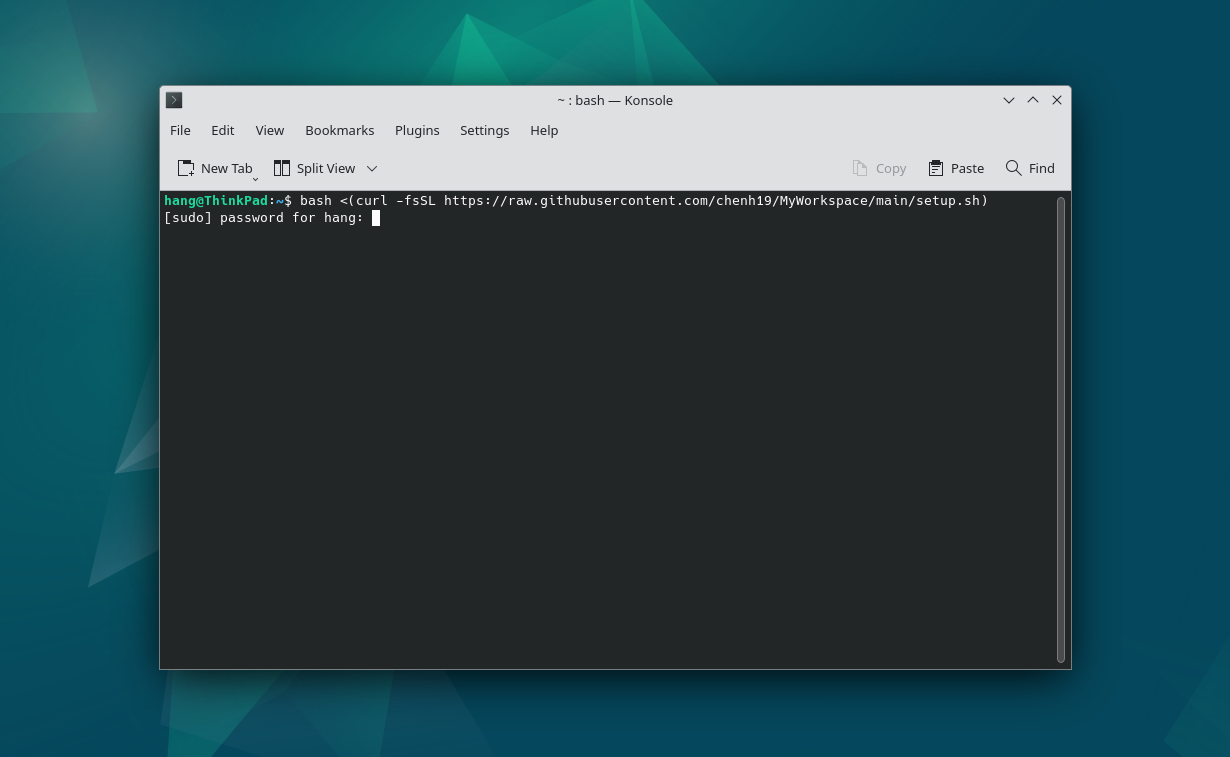
Note:
- If the text is too small in the Konsole (Terminal) before scaling configuration, you may press
Ctrl++to make the text larger (this temporary setting will not be saved). - It will ask a few questions in terms of configuration preferences. If you didn’t notice immediately, it will simply pause and wait for your input.